Explore the Analytics schema with GraphiQL
The GraphQL API offers introspection, which allows you to explore the graph (by making API calls) to see the available datasets, fields, and operations you can perform.
GraphiQL is a GraphQL client that uses introspection to provide the Documentation Explorer, a tool with which you can visually browse a GraphQL schema.
This article provides an introduction to browsing the Analytics GraphQL schema with the Documentation Explorer.
Prerequisites
Before you begin, configure the API endpoint and HTTP headers in the GraphiQL client.
Open the Documentation Explorer
To open the GraphiQL Documentation Explorer, click the Docs link in header of the response pane:
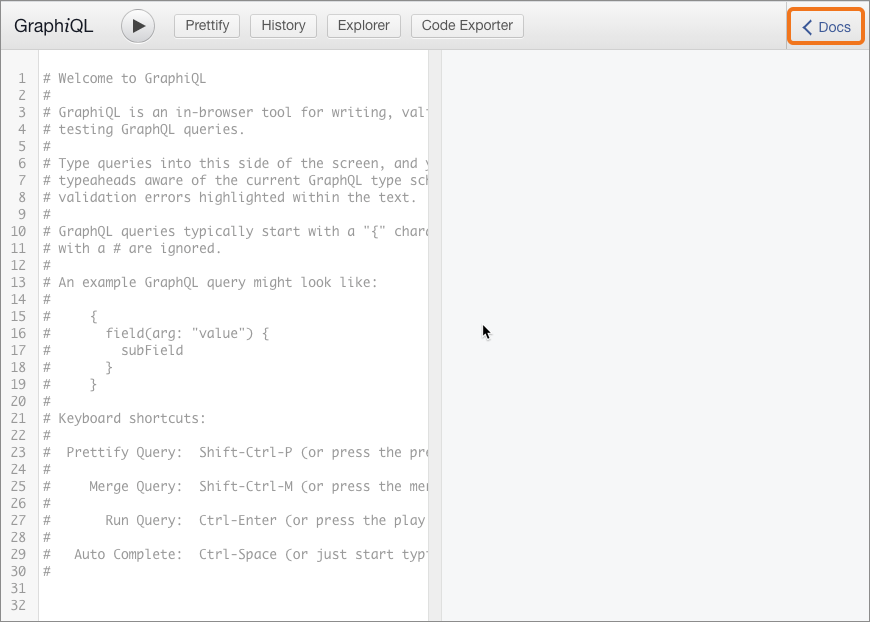
The Documentation Explorer opens and displays a list of available objects:
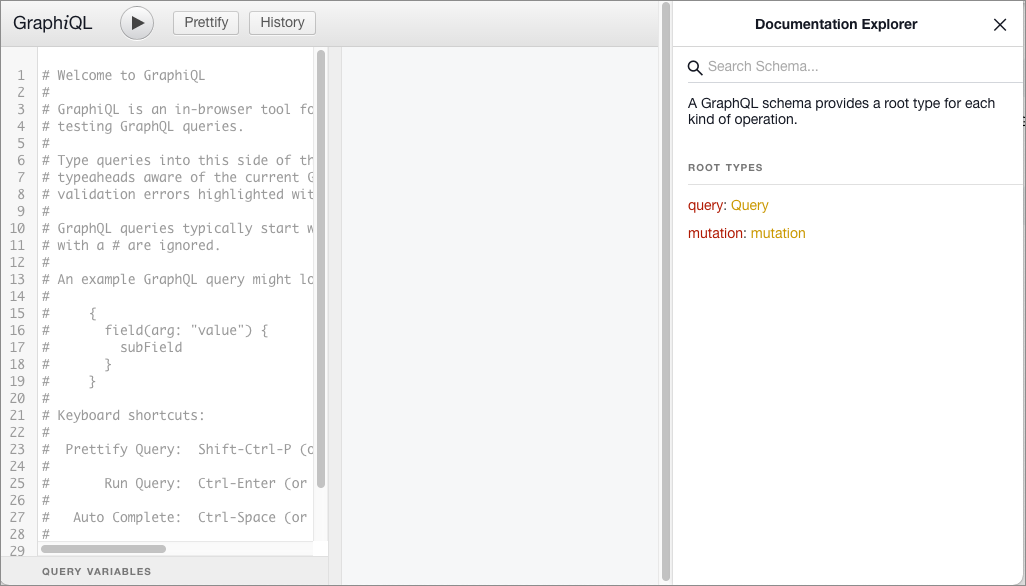
Objects in the Documentation Explorer use this syntax:
object-name: object-type-definition
Find the type definition of an object
When you first open the Documentation Explorer pane, the mutation and query root types display:
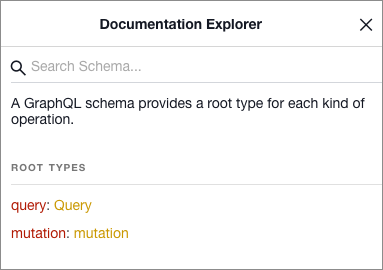
In this example query is the name of a root, and Query is the type definition.
Find the fields available for a type definition
Click on the type definition of a node to view the fields that it provides. The Documentation Explorer also displays descriptions of the nodes.
For example, click the Query type definition. The Documentation Explorer displays the fields that Query provides. In this example, the fields are cost and viewer:
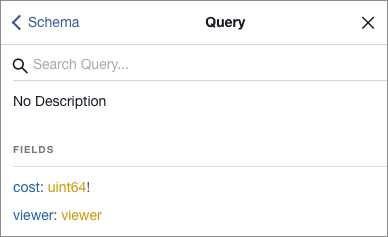
To explore the schema, click the names of objects and definitions. You can also use the search input (magnifying glass icon) and breadcrumb links in the header.
Find the arguments associated with a field
Click the type definition of the viewer field (gold text) to list its sub-fields. The viewer field provides sub-fields that allow you to query accounts or zones data:
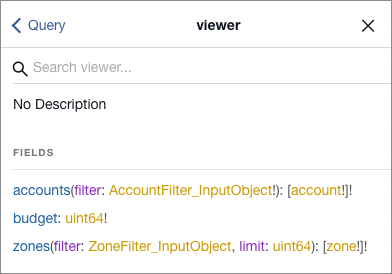
The accounts and zones fields take arguments to specify which dataset to query.
For example, zones can take a filter of ZoneFilter_InputObject type as an argument. To view the fields available to filter, click ZoneFilter_InputObject.
Find the datasets available for a zone
To view a list of the datasets available to query, click the zone type definition (gold text):
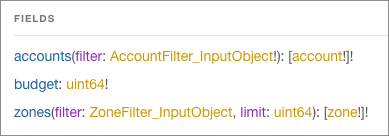
A list of datasets displays in the Fields section, each with list of valid arguments and a brief description. Arguments that end with an exclamation mark (!) are required.
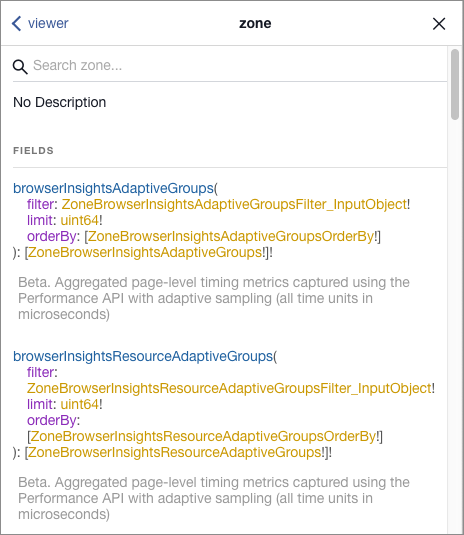
Use the search input (magnifying glass icon) to find specific datasets:
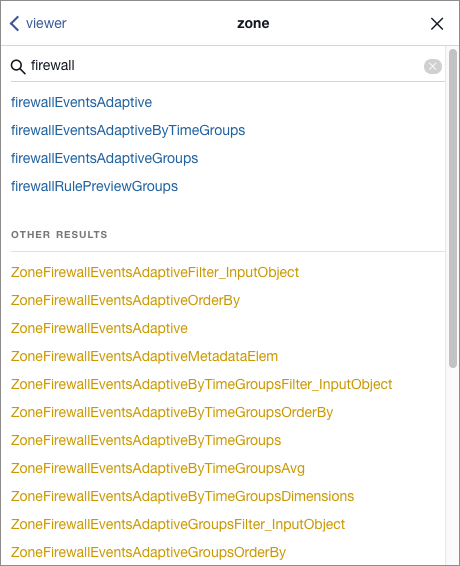
To select a dataset, click its name.
The definition for the dataset displays. This example shows the firewallEventsAdaptive dataset:
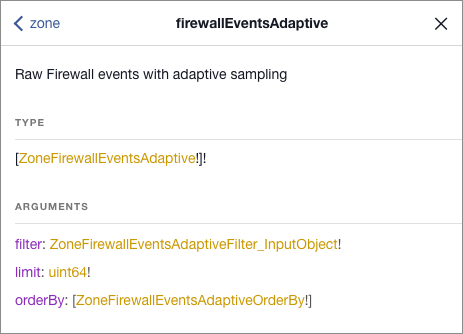
Refer to Datasets (tables) for details on the nomenclature and behavior of these nodes.
Find the fields available for a dataset
To view the fields available for a particular dataset, click on its type definition (gold text).
For example, click the ZoneFirewallEventsAdaptive type definition to view the fields available for the firewallEventsAdaptive dataset:
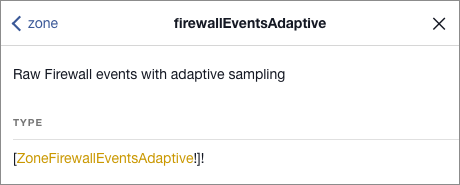
The list of fields displays:
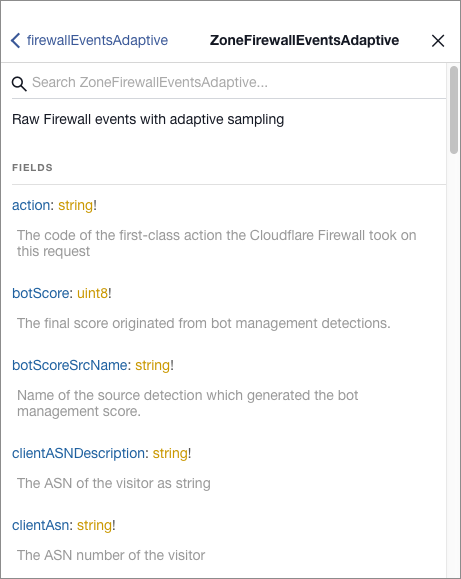
For more on working with the Analytics API in GraphiQL, refer to Create a query in GraphiQL .