Session management
AJAX
Pages that rely heavily on AJAX or single-page applications can block sub-requests due to an expired Access token without prompting the user to re-authenticate.
You can configure Access to provide a 401 response on sub-requests with an expired session token. We recommend using this response code to either force a page refresh or to display a message to the user that their session has expired.
In order to receive a 401 for expired session, add the following header to all AJAX requests:
X-Requested-With: XMLHttpRequest
Global session duration
When users log in to an application protected by Access, Access generates two session tokens:
| Token | Description | Storage |
|---|---|---|
| Global session token | Establishes the maximum amount of time for a user’s Access session | Your Cloudflare team domain |
| Application token | Establishes a session for a specific application | The hostname of the application protected |
You can configure the duration of both tokens on the dashboard. When users log in, the global session token will default to the duration of the application token. You can configure the duration of the global session token to be shorter or longer than the application’s session token.
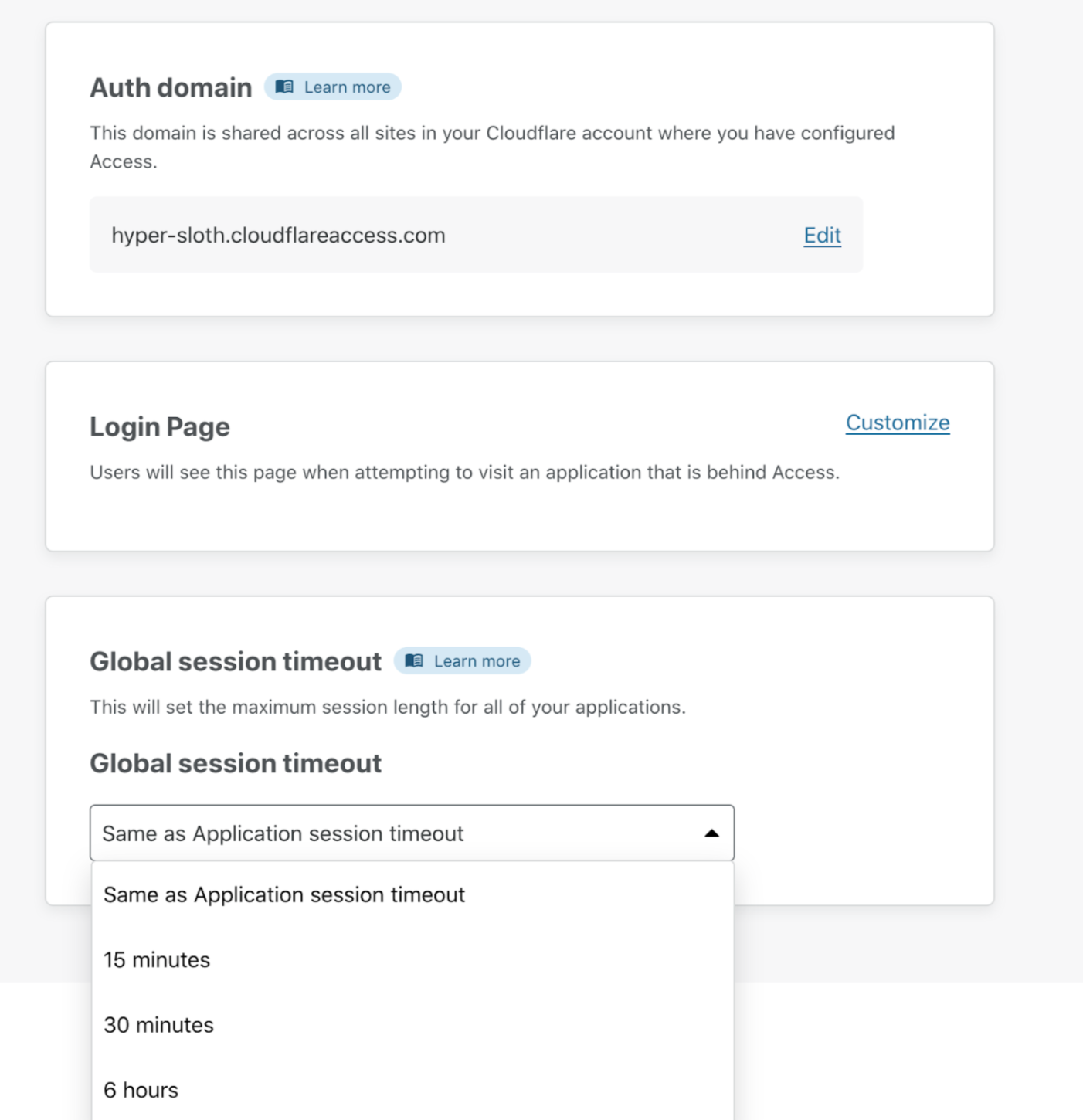
- If the global session duration is shorter than an application’s session length, users will be required to re-authenticate each time the global session time elapses.
This can be helpful to establish a maximum session duration across all applications.
- If the global session duration is longer than an application’s session length, a user’s application session will be automatically refreshed until the global session expires.
This provides a more secure way, since the global session cookie cannot be used to directly access an application, to allow for longer user sessions.
Revoke user sessions
Access provides two options for revoking user sessions: per-application and per-user.
The authentication process involves Cloudflare Access issuing a signed JSON Web Token (JWT) when a user authenticates and meets the criteria defined in your Access application policy. The token is valid for the duration configured in the application (default is 24 hours). The user can access the application for the entire duration of that token’s lifecycle without re-authenticating until the session expires.
Per-Application
To immediately terminate all active sessions for a specific application:
On the Zero Trust dashboard, navigate to Access > Applications and locate the application for which you would like to revoke active sessions.
Click Edit for that application.
In the Overview page, click Revoke existing tokens.
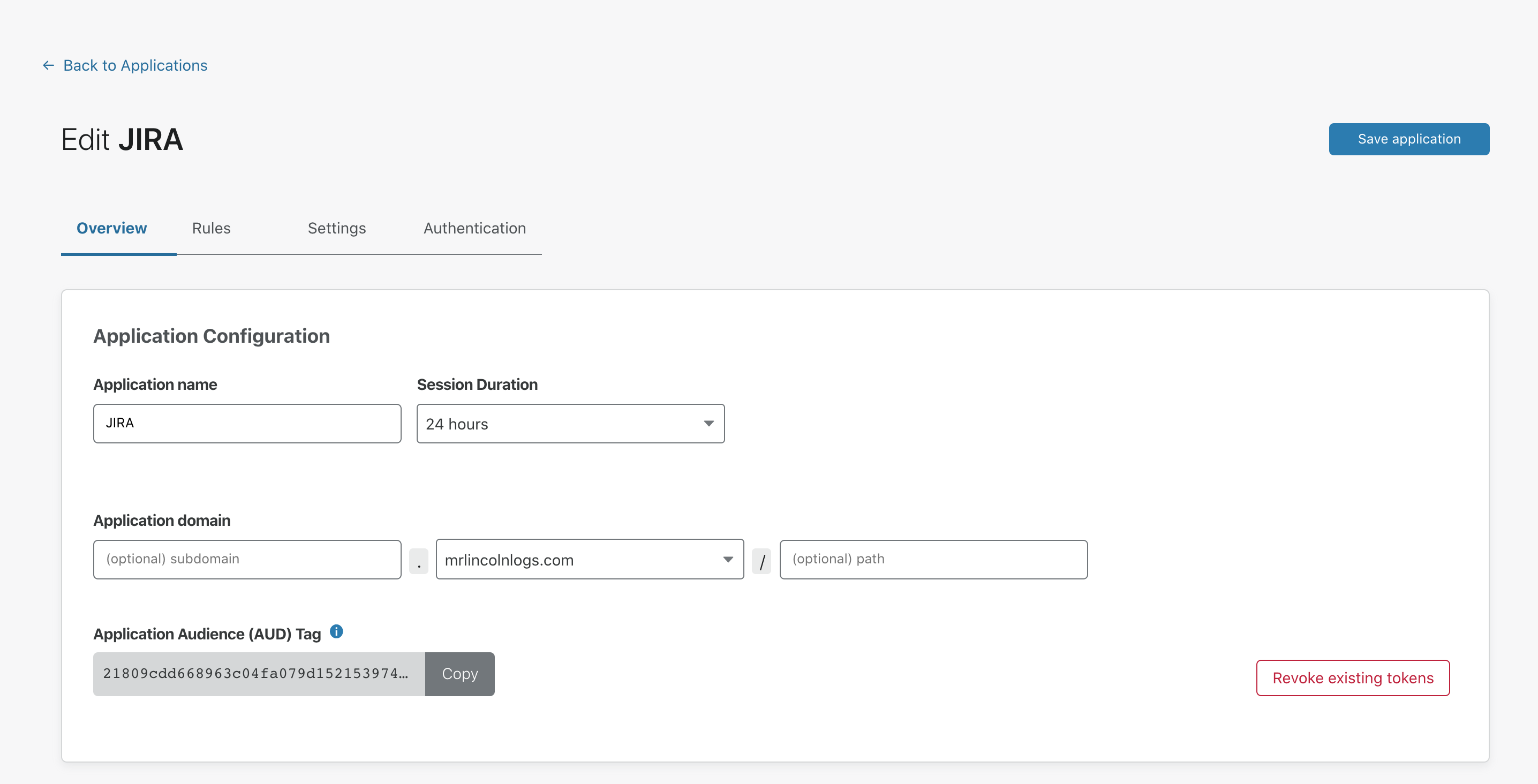
Unless there are changes to rules in the policy, users can generate a new token during authentication if their profile in your identity provider is still active.
Per-User
Access can immediately revoke a single user session across all applications in your account. Once revoked, the user cannot reach any application path protected by Access. However, if the user’s identity profile is still active, they can generate a new session.
If you want to permanently revoke a user’s access:
Disable their account in your IdP so that they cannot authenticate, then revoke their Access user session.
On the Zero Trust dashboard, navigate to My Team > Users.
Users who have authenticated in the current calendar month will be displayed. Search for or select the user you need to revoke.
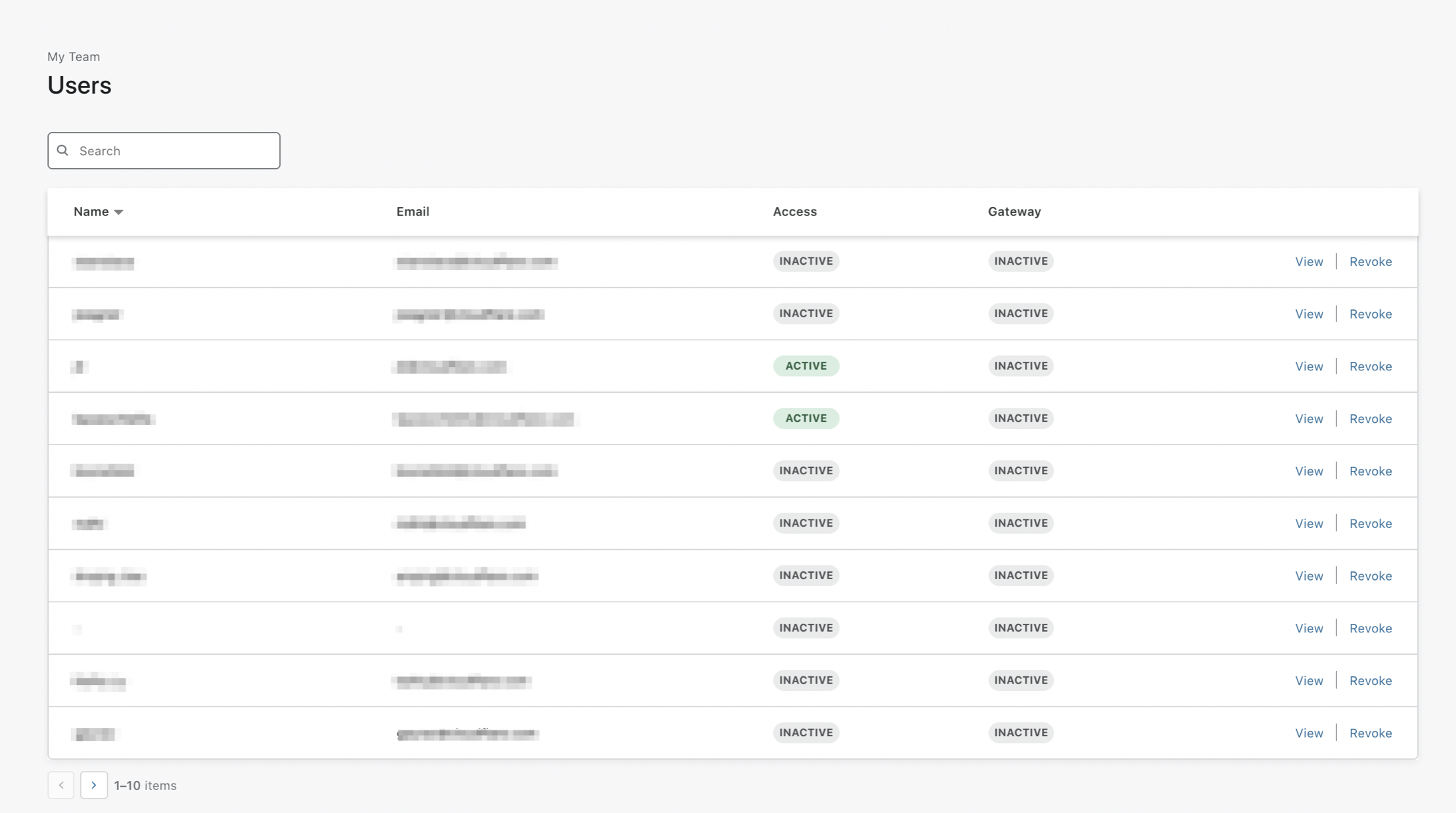
Click Revoke session and confirm.
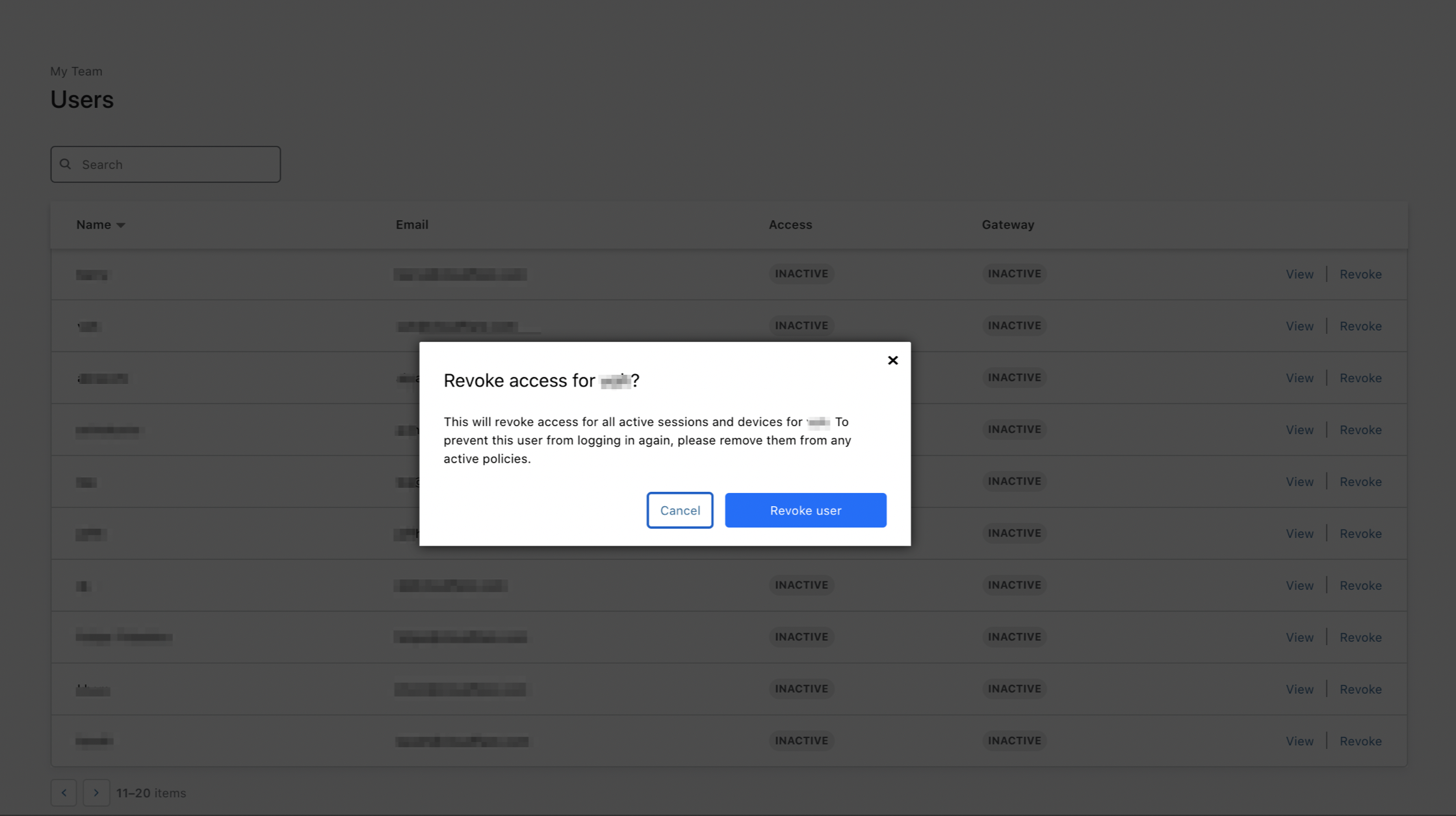
Subsequent Logins
When administrators revoke a user’s Cloudflare Access token, that user will not be able to login again for up to 1 minute. If they attempt to do so, Cloudflare Access will display an error.
Options for browser cookies configuration
Cloudflare Access provides optional security settings that can be added to the browser cookies generated by Access for an authenticated user. The three enhanced browser cookie settings available are:
- HttpOnly flag
- Binding cookie
- SameSite
All three settings can be enabled in an Application’s settings menu.
To reach the settings menu:
On the Zero Trust dashboard, navigate to Access > Applications.
Locate the application for which you would like to enable these settings.
Click Edit.
Select Settings.
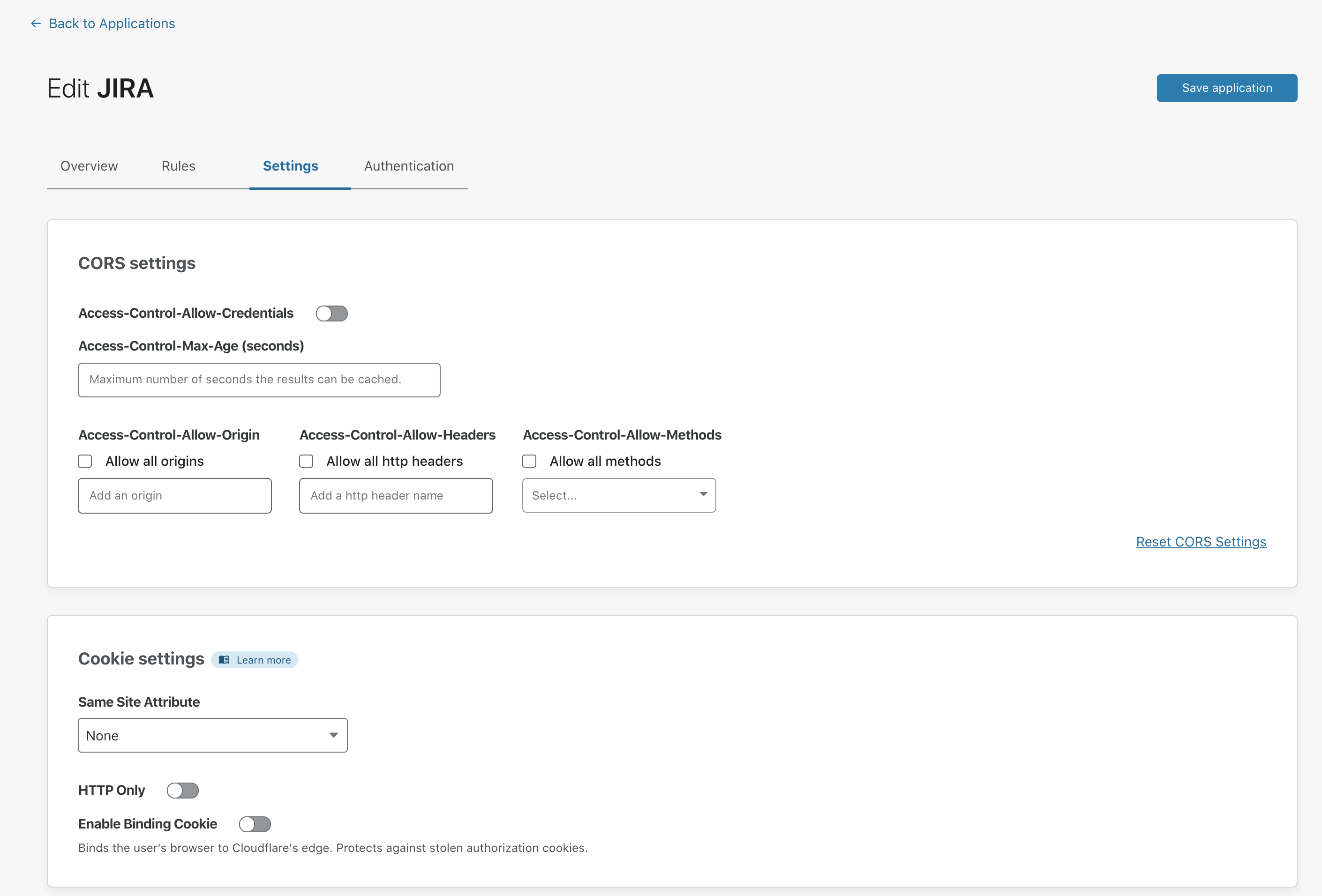
HTTP Only
The HTTP Only flag is a cookie attribute that prevents the cookie from being accessed by any client-side scripts, reducing the likelihood of XSS attacks. This flag is enabled by default.
When not to use HttpOnly
Do not enable HttpOnly if:
- You are using the Access application for non-browser based tools
- You have software that relies on being able to access a user’s cookie generated by Access
Enable Binding Cookie
The Binding Cookie is an additional cookie created when a user successfully authenticates, shared with Cloudflare to verify identity, and then stripped before it reaches the origin server. The Binding Cookie associates the browser with the Access token; the association protects against compromised authorization tokens because the origin webapp would never see this binding cookie. This protects against session hijack style attacks.
When not to use the Binding Cookie
- Do not use the Binding Cookie for non-browser based Access applications that rely on protocols like SSH, RDP, etc.
SameSite Attribute
The SameSite Attribute selector is a cookie attribute that restricts the cookie to only being sent if the cookie’s defined site matches the site being requested in the browser. This adds protection against CSRF attacks.
The selector options are[ 1 ]:
- None - Cookies will be sent in all contexts, i.e sending cross-origin is allowed.
- Lax - Cookies are allowed to be sent with top-level navigations and will be sent along with GET requests initiated by third party websites.
- Strict - Cookies will only be sent in a first-party context and not be sent along with requests initiated by third party websites.
See here for specific behaviors of these options.
When not to use SameSite
- If you have additional sites or applications that rely on a specific application’s authorization cookie.