Manage applications and versions
Application definition.
Create new HTTP application
When you create a new HTTP application, Cloudflare copies all the configuration settings from an existing zone and creates the first version of your application:
- Log in to the Cloudflare dashboard.
- Select your account.
- Go to HTTP Applications.
- Click Create an Application.
- Enter an Application name.
- Select a website to copy its configuration for the first version of your application.
- Click Create. The application may take a few minutes to be created.
Create new version of application
When you create a new version of your HTTP application, Cloudflare copies all the configuration settings from an existing application version and creates a new version:
- Log in to the Cloudflare dashboard.
- Select your account.
- Go to HTTP Applications.
- Select an existing application.
- On the newest version, click Clone.
Edit a version
When you edit an application version, Cloudflare updates the edge configuration settings associated with that version. You can only update the configuration settings associated with your most recent version.
To edit the edge configuration settings for a version:
- Log into the Cloudflare dashboard.
- Select your account.
- Go to HTTP Applications.
- Select an existing application.
- On a specific version, click Edit
- Adjust your edge configuration settings (any changes you make are saved automatically).
- To go directly to editing routing rules, click Go to Routing Rules.

You can also leave Edit mode by clicking the back arrow next to HTTP Applications in your navigation menu.
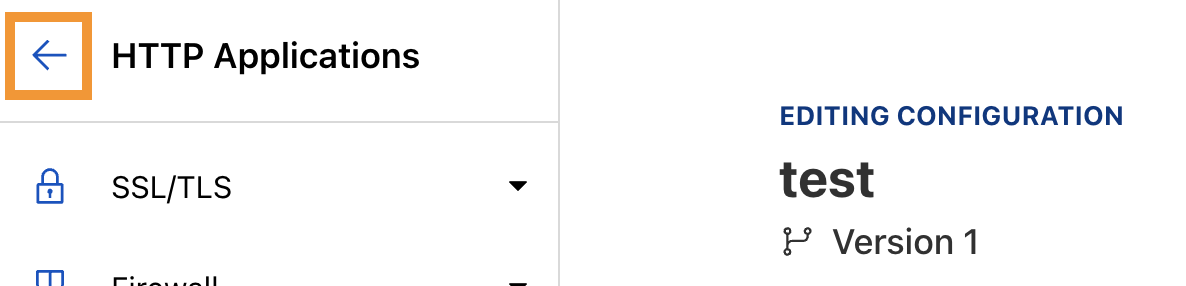
Delete HTTP application
To delete an HTTP application:
- Log in to the Cloudflare dashboard.
- Select your account.
- Go to HTTP Applications.
- Select an existing application.
- Click Delete Application.