Advertise prefixes
Cloudflare measures the Magic Transit prefix count based on the number of prefixes a customer announces through Cloudflare. The size of the prefix does not matter; there is no commercial or technical restriction. However, prefixes can only be announced exactly as they were provisioned. For example, a /20 prefix onboarded to Magic Transit can only be announced as a /20. Smaller subnets that constitute the /20 cannot be announced individually. To announce the 16x /24s within the /20, for example, requires onboarding all 16 prefixes individually. If this disaggregated setup is desired, the total Magic Transit prefix count will increase.
List all prefixes and the ASNs where they should originate. When specifying prefixes, observe these guidelines:
- Prefixes must support at least 256 hosts (/24 in classless inter-domain routing CIDR notation.
- Internet Routing Registry entries and Letters of Authorization must match the prefixes and originating prefixes you submit to Cloudflare.
- When using contiguous prefixes, specify aggregate prefixes where possible.
- When using Route Origin Authorizations (ROAs) to sign routes for resource public key infrastructure (RPKI), the prefix and originating ASN must match the onboarding submission.
- If you do not own an ASN, you can use the Cloudflare Customer ASN (AS209242).
Prefix configuration example
| Prefix | Originating AS |
|---|---|
| 103.21.244.0/23 | AS209242 |
| 131.0.72.0/22 | AS395747 |
| 103.21.245.0/24 | AS395747 |
Add an IP prefix
- Log in to your Cloudflare dashboard and select Magic Transit.
- From the IP Prefixes tab, click Add IP Prefix.
- Fill out the information for your prefix and click Add IP Prefix.
After you add the prefix, you can edit its status.
Edit the status of a prefix
- From the IP Prefixes tab, locate the prefix you want to modify and click Edit.
- On the Edit IP Prefix page under Status, choose a status.
- (Optional) Edit the description for your prefix.
- Click Edit IP Prefix to save your changes.
Delete a prefix
You can only delete a prefix with an Unapproved status. To delete prefixes with a different status, contact your administrator or account manager.
- From the IP Prefixes tab, locate the prefix you want to modify and click Delete.
- Confirm your choice from the modal by clicking Delete.
Border Gateway Protocol (BGP) control for advertisements
Use BGP to control the status of your prefix — advertised or withdrawn — from Cloudflare’s edge for more flexibility and control over your routes. The BGP controlled advertisement system works by establishing BGP sessions to Cloudflare’s routing endpoints, which propagate BGP routes globally across all the locations at Cloudflare’s edge.
To prevent unexpected behavior, you must use either BGP control or dynamic advertisement for your prefixes but you cannot use both.
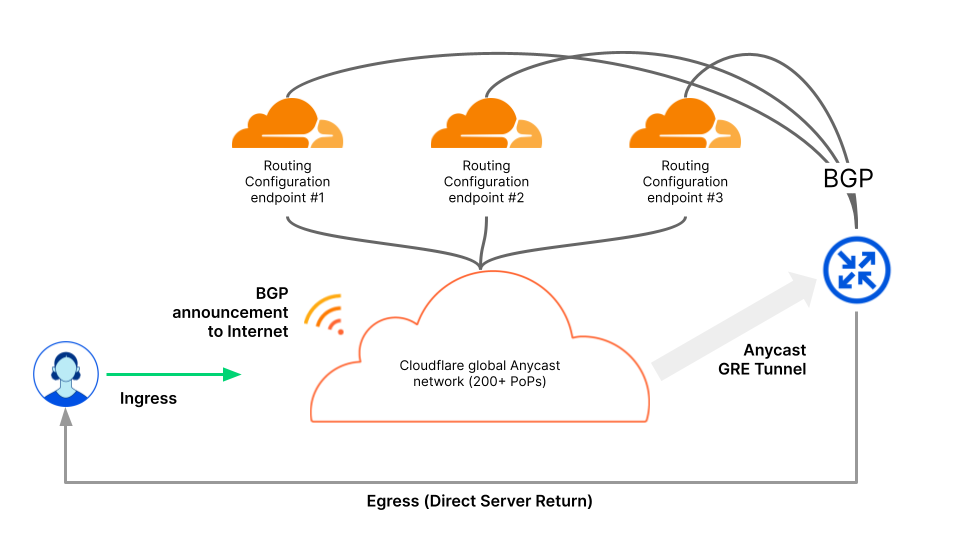
To begin using BGP control, contact your account team with the following information:
- BGP endpoint IP addresses
- Prefixes you want to use with BGP control
- Your ASN for the BGP session
After receiving your information, Cloudflare updates firewall filters to establish the BGP session and provides you with the BGP endpoints to control your prefixes.