Add a custom domain to a branch
In this tutorial, you will learn how to add a custom domain (staging.example.com) that will point to a specific branch (staging) on your Pages project.
This will allow you to have a custom domain that will always show the latest build for a specific branch on your Pages project.
First, make sure that you have a successful deployment on the branch you would like to set up a custom domain for.
Next, add a custom domain under your Pages project for your desired custom domain, for example, staging.example.com.
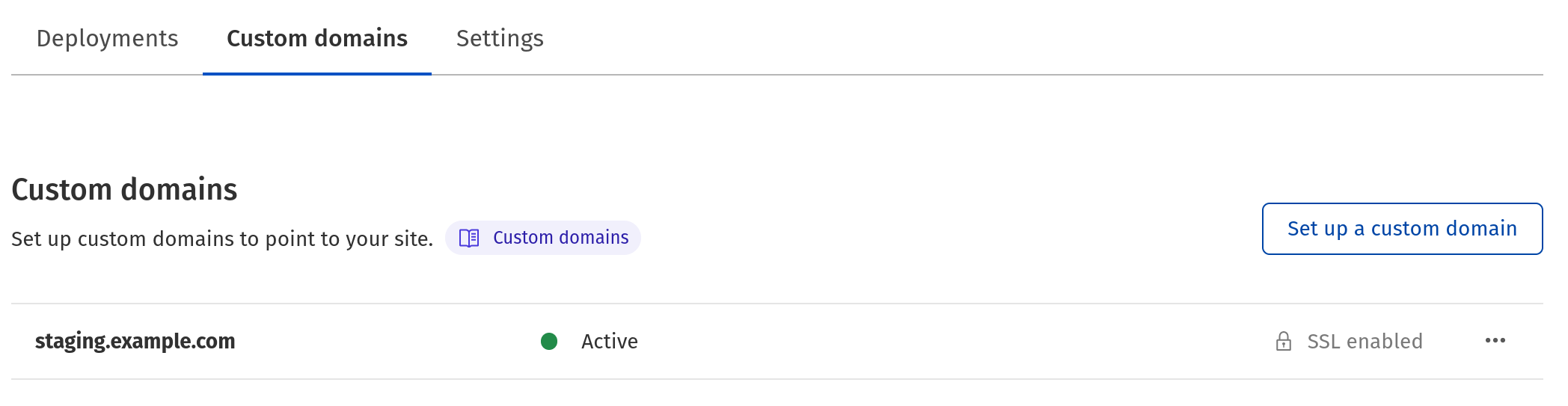
To do this:
- Log in to the Cloudflare dashboard.
- In Account Home, go to Pages.
- Select your project.
- Select Custom domains > Setup a custom domain.
- Input the domain you would like to use, such as
staging.example.com - Select Continue > Activate domain
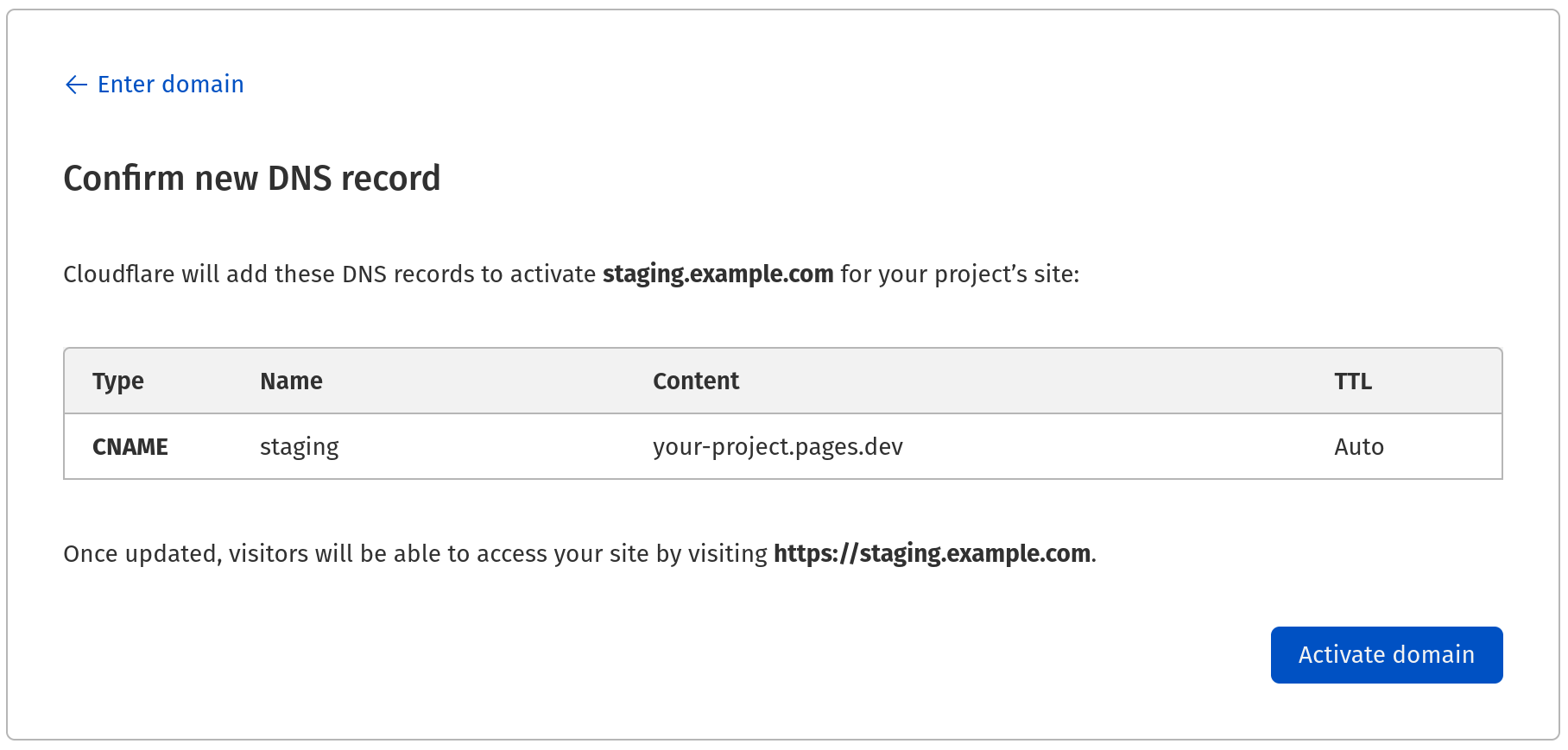
After activating your custom domain, go to DNS for the example.com zone and find the CNAME record with the name staging and change the target to include your branch alias.
In this instance, change your-project.pages.dev to staging.your-project.pages.dev.

Now the staging branch of your Pages project will be available on staging.example.com.