Transfer your domain to Cloudflare
Transferring your domain to Cloudflare tells your registry that a different registrar can now set those authoritative records for you. The relationship is based on trust. Registries only trust one registrar at any given time to make changes on your behalf.
Transferring a domain to a new registrar informs the registry that they should instead trust that new registrar to modify information. The process requires some action steps at your new and previous registrar. Each registrar handles transfers a bit differently, but in general, they follow a pattern based on rules set by ICANN, the organization responsible for regulating domain registration.
This section contains generic instructions on how to transfer your domain to Cloudflare from most registrars.
Before transferring a domain to Cloudflare
- Ensure that you have:
- Created a Cloudflare account.
- Added the domain you are transferring to Cloudflare to your account.
- Changed your DNS name servers to Cloudflare.
- Disable DNSSEC by:
- Removing the DS record at your current DNS host.
- Disabling DNSSEC in the Cloudflare dashboard.
- If initiating multiple transfers, notify your financial institution to prevent them from flagging these charges as fraudulent.
- Renew your domain if it is within 15 days of expiration.
- Unlock your domain at your current registrar.
- Do not make any changes to the Registrant contact information. Updating the Registrant contact may result in your current registrar locking the domain for 60 days.
- Make sure your account has a valid credit card on file.
- If you are transferring a
.usdomain, refer to the Additional requirements for .US domains before proceeding.
Restrictions
To transfer to a new registrar, your domain must meet a few requirements:
- ICANN rules prohibit a domain from being transferred if it has been registered or previously transferred within the last 60 days or if the WHOIS Registrant contact information was modified in the last 60 days (even if redacted).
- Your account at your current registrar must be active. If your domain has expired, you may be able to transfer the domain. If the domain is in the
RedemptionPeriodyou will likely need to restore the domain first before the transfer can proceed. - Cloudflare does not currently support premium domains. Some registries designate a domain name as premium and charge higher wholesale rates for these domains. In most cases Cloudflare is able to identify premium (non-standard priced) domains during the transfer eligibility step. However, this check might fail. When this happens, Cloudflare will not be able to determine the domain’s premium status until the transfer is initiated.
- Cloudflare does not currently support internationalized domain names (IDNs), also known as unicode.
- Domains that have a status of
serverHold,serverTransferProhibited,pendingDelete,pendingTransfer, orRedemptionPeriodmay not be transferred. - Domains that have a status of
clientTransferProhibited(Transfer Lock) will show as available for transfer. However, the Transfer Lock must be removed at your current registrar before the transfer can begin.
If your domain is listed as available for transfer in the Cloudflare dashboard, these restrictions have already been checked.
Set up a domain transfer
To begin, complete the following steps in your current registrar to transfer your domain to Cloudflare. Below, you will find links for detailed transfer instructions from some of the most popular registrars:
1. Log in to your registrar account
Log in to the registrar account where the domain is currently registered.
2. Unlock the domain
Registrars include a lightweight safeguard to prevent unauthorized users from starting domain transfers. This is known as registrar lock, but you might also see it referred to as domain lock. In WHOIS, it may appear as clientTransferProhibited. When enabled, the lock prevents any other registrar from attempting to initiate a transfer.
Only the registrant can enable or disable this lock, typically through the administration interface of the registrar. To proceed with a transfer, remove this lock if it is enabled.
3. Remove WHOIS privacy
In most cases, domains may be transferred even if WHOIS privacy services have been enabled. However, some registrars may prohibit the transfer if the WHOIS privacy service has been enabled.
4. Request an authorization code
Your new registrar needs to confirm with your old registrar that the transfer flow is authorized. To do that, your old registrar will provide an authorization code to you.
5. Initiate your transfer to Cloudflare
Go to the Account Home > Registrar. Cloudflare will display the zones available for transfer.
You will be presented with the price for each transfer. When you transfer a domain, you are required by ICANN to pay to extend its registration by one year from the expiration date. You can remove domains from your transfer by clicking x.
If you do not have a payment method on file, add one at this step before proceeding.
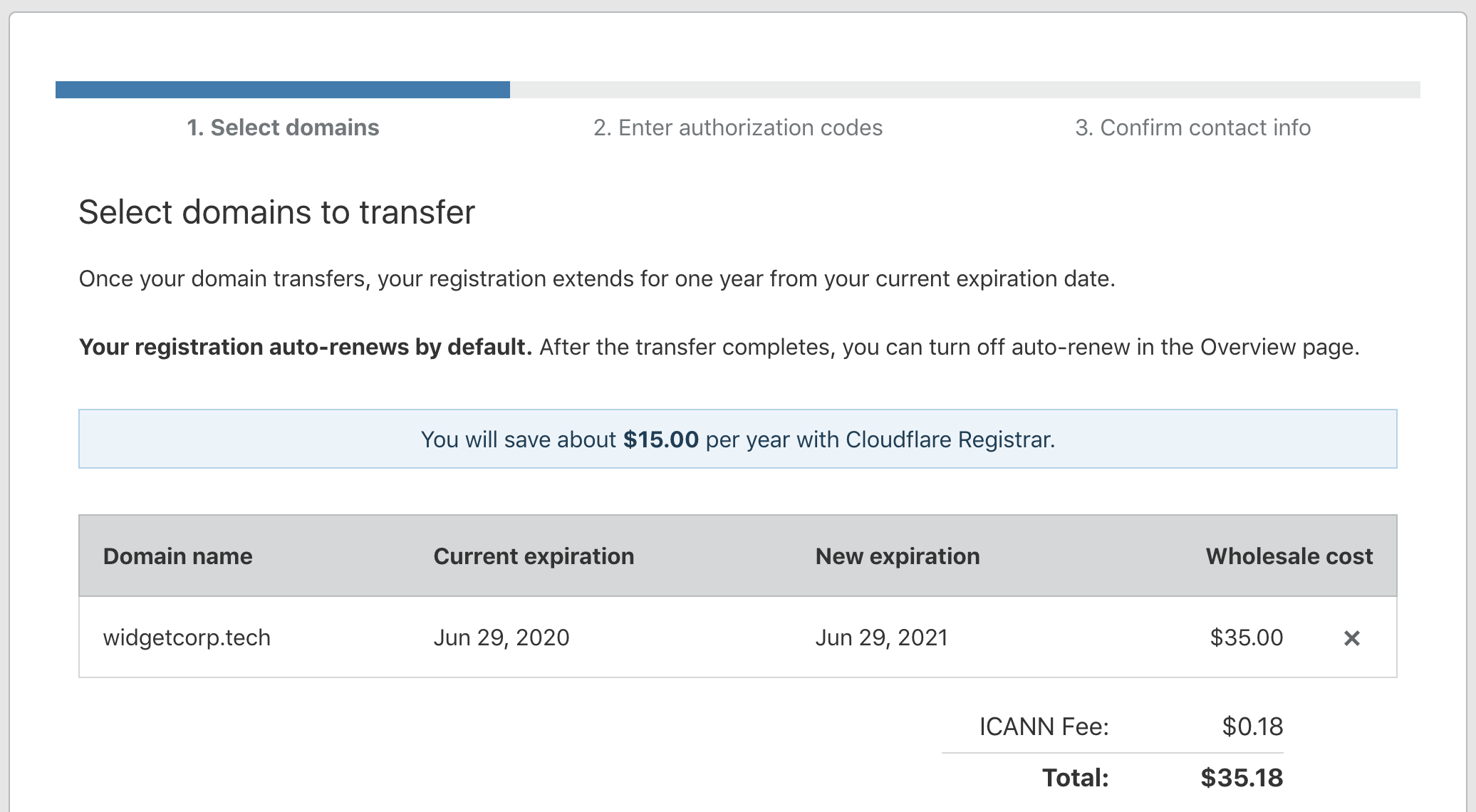
Sites can be unavailable for a few reasons, including:
- You did not add your domain to your Cloudflare.
- The site was registered in the last 60 days.
- Cloudflare does not yet support the TLD.
- The domain is designated as a premium domain by the registry.
- The domain has a status that does not allow for a transfer.
- You failed to follow the steps highlighted above in creating an account with your domain and changing your DNS nameservers to Cloudflare .
You will not be billed at this step. Cloudflare will only bill your card when you input the auth code and confirm the contact information at the conclusion of your transfer request.
6. Input your authorization code
In the next page, input the authorization code for each domain you are transferring. You also need to unlock each domain so that Cloudflare can process your request. For more information, refer to the instructions provided by your current registrar on how to transfer your domain .
7. Confirm or input your contact information
In the final stage of the transfer process, input the contact information for your registration. Cloudflare Registrar redacts this information by default but is required to collect the authentic contact information for this registration. It is important that you provide accurate WHOIS contact information. You may be required to verify the contact information. Failure to provide accurate information and/or failure to verify the information may result in suspension or deletion of your domain.
You can modify the contact information, if needed:
- From your Account Home, select Registrar.
- Under the Manage tab, select Edit in the Default Contact card.
- Update your information.
After entering the contact information, agree to the domain registration terms of service by selecting Confirm transfer.
8. Approve the transfer
Once you have requested your transfer, Cloudflare will begin processing it, and send a Form of Authorization (FOA) email to the registrant, if the information is available in the public WHOIS database. The FOA is what authorizes the domain transfer.
After this step, your previous registrar will also email you to confirm your request to transfer. Most registrars will include a link to confirm the transfer request. If you click that link, you can accelerate the transfer operation. If you do not act on the email, the registrar can wait up to five days to process the transfer to Cloudflare. You may also be able to approve the transfer from within your current registrar dashboard.
Transfer statuses
You can check the status of your transfer in Account Home > Overview > Domain Registration for your domain. Below, you can find a list of the possible transfer statuses.
Transfer in progress: Your request has been submitted by Cloudflare to your previous registrar. Cloudflare is now waiting on them to confirm they have received the request. If this status persists for more than a day (24 hours), ensure that the domain has been unlocked at your current registrar and any WHOIS privacy services have been removed.
Pending approval: Your current registrar has received the transfer request. They can now wait up to five days to release the domain. If you want to move faster, you can manually approve the transfer for immediate release in the dashboard of most registrars.
Transfer rejected: your transfer has been rejected. This can occur if you canceled the request at your current registrar instead of approving it. If you still wish to transfer, you can select Retry and initiate a new transfer request.